Master Google Forms Essential Tips for Teachers’ Success
Introduction:
Alright, teachers, let’s dive into the world of Google Forms! If you’re looking to streamline your assessments, gather student feedback, or create interactive quizzes, you’re in the right place. We’ve compiled some essential tips and tricks to help you master Google Forms and boost your success in the classroom.
Creating Customized Forms:
First things first, let’s talk about creating your forms. Google Forms offers a range of question types, from multiple-choice to short answer, allowing you to tailor your assessments to fit your needs. Mix it up with images, videos, or even section breaks to keep your forms engaging and interactive.
Utilizing Templates for Efficiency:
Short on time? No worries! Google Forms comes packed with templates for surveys, quizzes, and assessments. Browse through the template gallery, choose one that fits your needs, and customize it to make it your own. It’s a quick and efficient way to get started with your forms.
Mastering Question Logic and Branching:
Want to personalize the learning experience for each student? Dive into question logic and branching. With this feature, you can create custom pathways based on students’ responses. Guide them to different questions, sections, or feedback based on their answers, making assessments more tailored and effective.
Collecting Responses and Analyzing Data:
Once your form is live, it’s time to gather responses and analyze the data. Google Forms automatically collects and organizes responses in a Google Sheets spreadsheet, making it easy to view, sort, and analyze student submissions. Dive into the data to gain insights into student performance and learning trends.
Customizing Themes and Branding:
Want to add a personal touch to your forms? Customize themes and branding to match your classroom or school colors. Choose from a range of themes, fonts, and colors to create a cohesive and professional look for your forms. It’s a simple way to make your assessments stand out.
Adding Collaborators for Input:
Collaboration is key in education, and Google Forms makes it easy to work together with colleagues. Add collaborators to your forms, allowing them to view, edit, or comment on the form in real-time. Whether you’re brainstorming quiz questions or seeking feedback on a survey, collaboration is seamless.
Utilizing Add-Ons for Enhanced Functionality:
Take your Google Forms to the next level with add-ons. These are third-party tools that integrate directly into Google Forms, offering enhanced functionality. From form notifications to auto-grading and advanced analytics, add-ons can streamline your workflow and add new features to your forms.
Creating Self-Grading Quizzes with Google Sheets:
Here’s a game-changer: self-grading quizzes! By linking Google Forms with Google Sheets, you can create quizzes that grade themselves. Simply set up answer keys, and Google Sheets will automatically calculate scores and provide feedback to students. It’s a time-saving trick that ensures quick and accurate grading.
Sending Form Notifications for Updates:
Keep your students in the loop with form notifications. Set up email notifications to alert students when a new quiz is posted, a deadline is approaching, or when their responses have been received. It’s
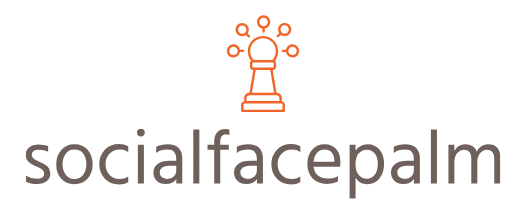

64be9b29b5881.jpg)




